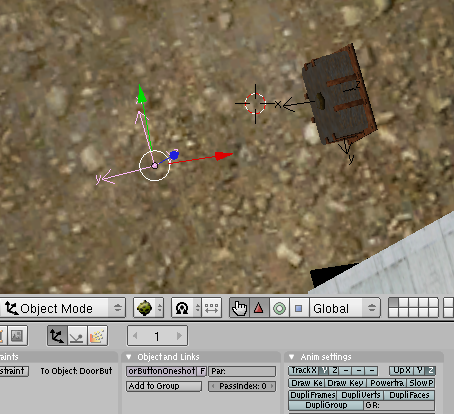Important! Please read the announcement at http://myst.dustbird.net/uru-account.htm
Also! Please read the retirement announcement at http://myst.dustbird.net/uru-retirement.htm
Oneshot Avatar Animations
Okay, so you want to make your Avatar do something. Many animations that the avatar performs are automatic and you don't have to do anything special: IE Swimming, Climbing, Jumping, etc.
But you may have noticed while Age Creating that your avatar does not do anything when you click on that lever, button, linking book, etc, etc.
This is because you need to tell Plasma that the avatar needs to do something. In this case, we call it Avatar Animation.
Here is a link to the GoW Wiki that will show you a great list for all the Avatar Animations that you can put in:
So how do we use this?
Animating Your Avatar
It's important to note that normally your avatar will perform an animation due to the fact that he or she did something: IE walked into a certain region, or you clicked on something.
If you've worked on any of the Object Animation tutorials, you know that you can create a animation in Blender, and then put it in the ALCscripting. Normally the object won't do anything unless you tell it to (unless it's a constant animation, and you don't want your Avatar doing that). Well it's the same thing for the Avatar.
Meaning, you'll have to create the scripting for the animation, and then reference that animation in your scripting for the action that the Avatar is doing.
First, however, you need to put in a Marker for where the avatar needs to be for the animation. Good news however, you don't actually have to make the avatar animation itself. Cyan already did that for you! You just need to pick the one you want from that list I linked to at the top of this post!
Putting In Your Marker
Take a look at this pic:
In this pic, I have put a marker (the X,Y,Z arrows that I have highlighted). This is called a "oneshot" marker. You need to position it close to the ground, with the "Y" arrow facing AWAY from the direction that the avatar needs to face. You also need to give it a name of some sort. In this case I have named the oneshot marker "DoorButtonOneshot"
How critical is the positioning of the Marker? Very. If you are not sure if your marker is in the right place, you can use the link that I gave above, or go look in the ALCscript Library here. On the Wiki, scroll down to the bottom of the list and you will see a pic. It will give you dimensions of things in Blender units to help you position this marker. The other thing you can do, is make a best guess, and then export your Age and try it out. Take notes and if you need to move or adjust it go back and do so.
Once you have the marker in, you need to put your scripting in.
DoorButtonOneshot:
logic:
actions:
- type: oneshot
name: DoorButtonAvatar
oneshot:
animation: DoorButtonTouch
DoorButtonOneshot - is the name of the marker I put in.
DoorButtonAvatar - is a name I made up in my head. It gives THIS avatar animation a name that will be referenced later in the scripting for pushing on the button.
DoorButtonTouch - is the name of the animation that Cyan made from the list.
There you go, that's all you need to do to put the Avatar Animation IN your Age.
Return To: Andy's Blender Tutorials