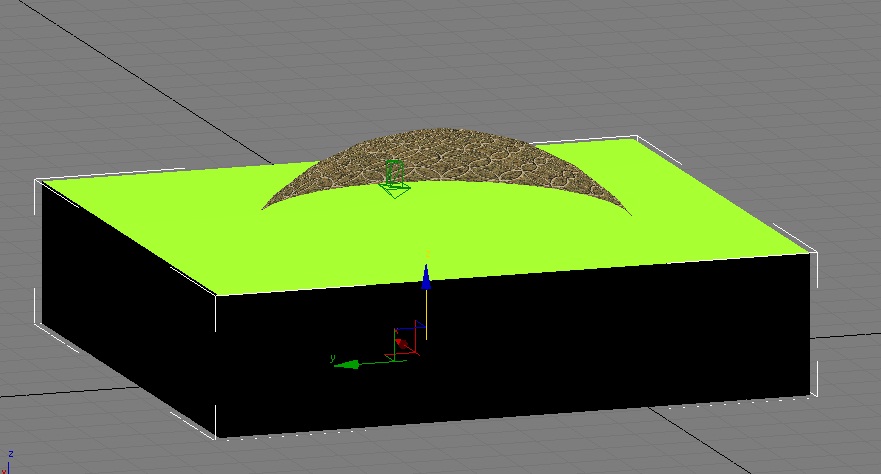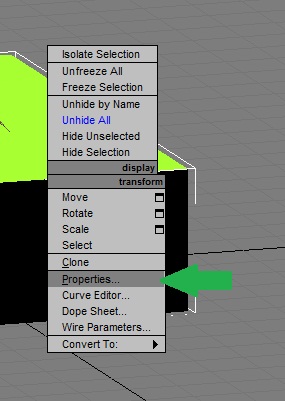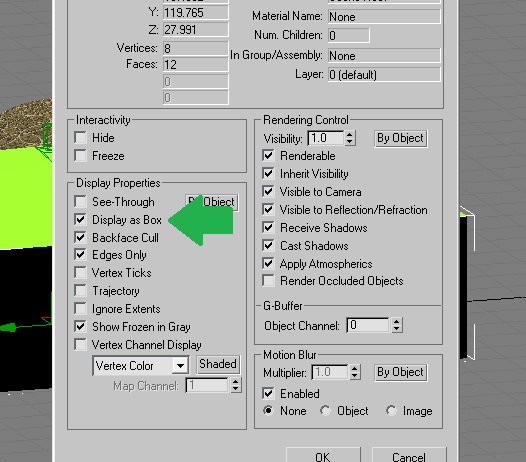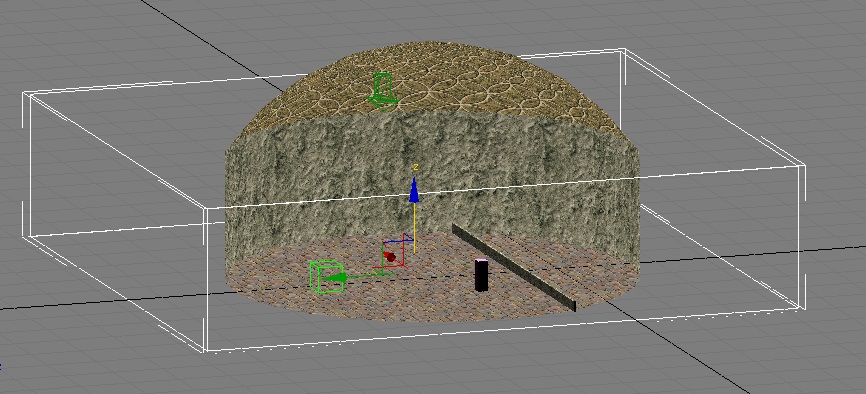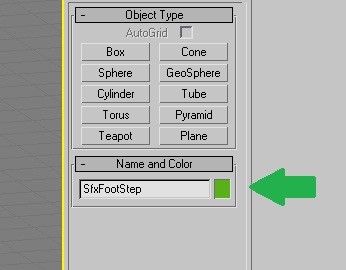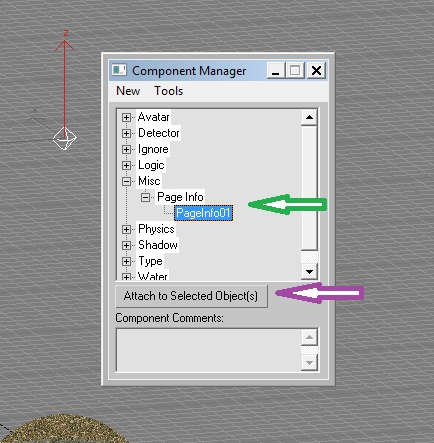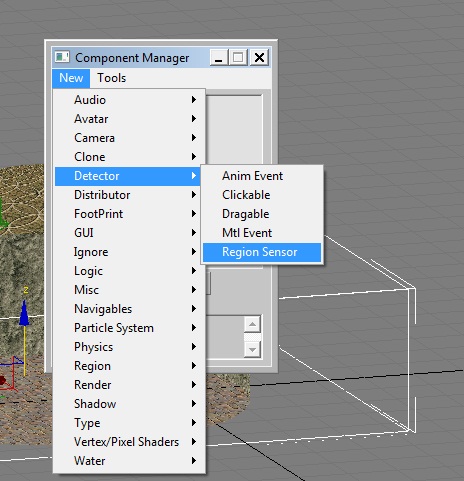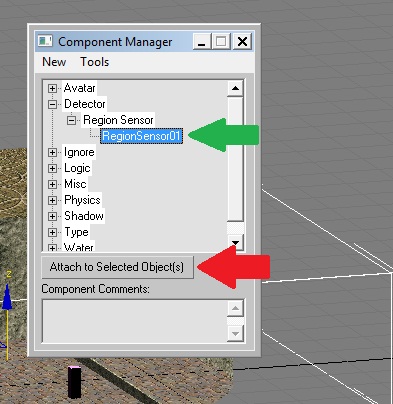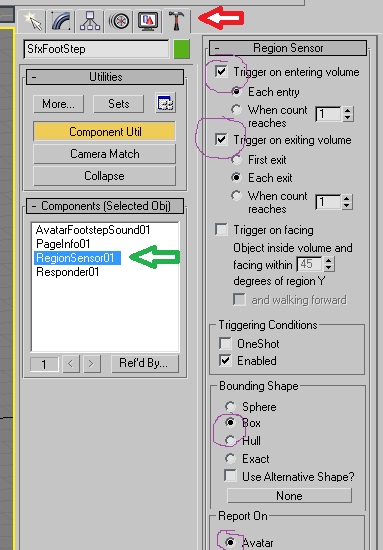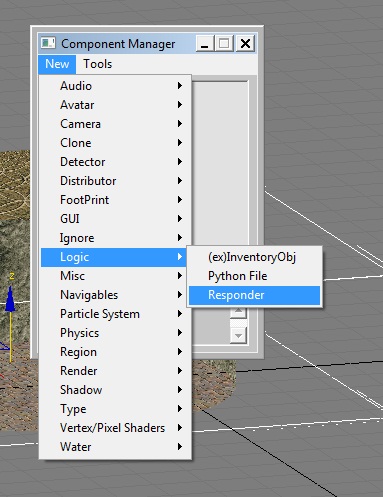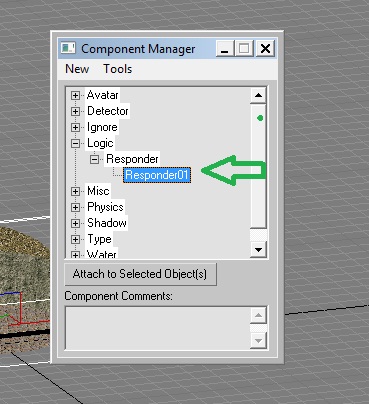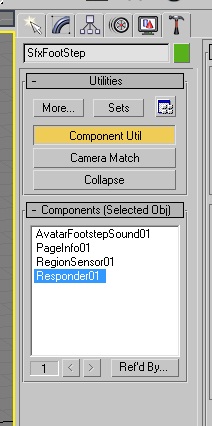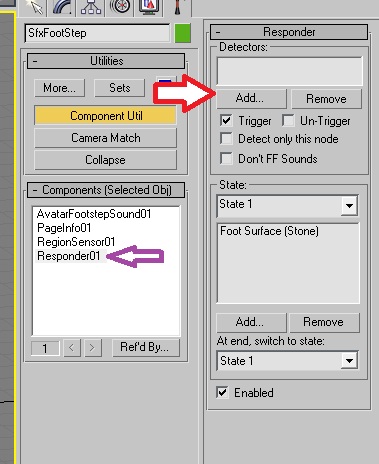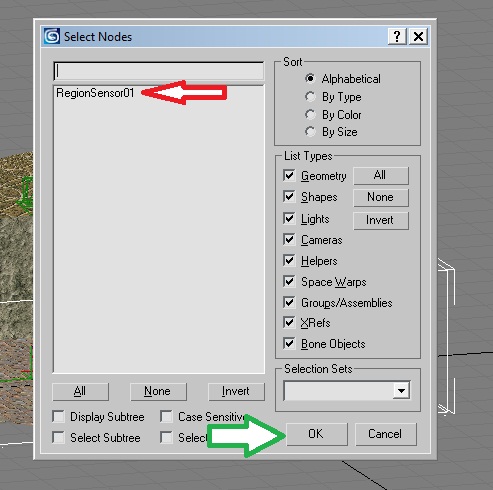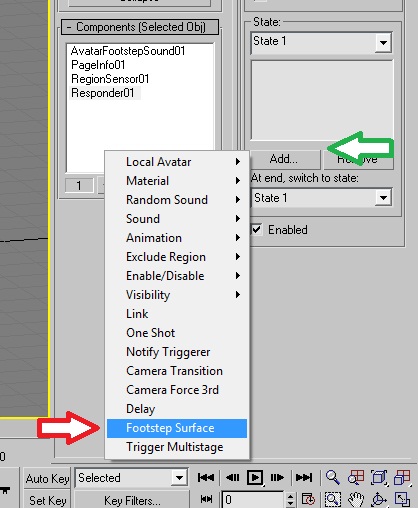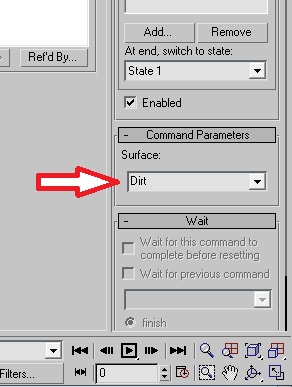Important! Please read the announcement at http://myst.dustbird.net/uru-account.htm
Also! Please read the retirement announcement at http://myst.dustbird.net/uru-retirement.htm
Avatar Footstep Sounds
Here is another easy thing to do: putting Avatar Footstep Sounds in your Age.
Getting Started
I'm assuming you have 3DS Max set up with the plugins and your .age file set up. If you have not you must go and do those tutorials first.
In this tutorial, I use the shape of a box as my footstep region. You can use other shapes of course to refine what sounds you have.
First, create a box and size it to fit where you want your footstep sounds to be:
Uhm......well, gonna be kind of hard to see stuff in the solid box, so I like to change it. Right click on the screen with your box selected, and select "Properties" from the pop up:
In the new pop up box that appears, select "Display As Box" then click on "Okay"
Now we have a box that looks more like a region.
Make sure you name your region something that is useful:
Call up your Component Manager and don't forget to add this object to your PageInfo!!!
Now in the Component Manager, and click on New, then Detector, and then Region Sensor
In the Component Manager, select RegionSensor01 (or whatever you renamed it to), and then click on the Attach Selected Object(s) button:
Then select "Utilities" in the tools (the little hammer). Select RegionSensor01, and make sure you have the things I have circled in purple selected:
Note: where it says Bounding Shape: I have "Box" selected here...because my region is shaped as a box. If your region is shaped different (like a cylinder, or curvy corridor, etc) you may want to use "Exact" here instead.
Now go back to the Component Manager and select New, then Logic, and then Responder:
Then select the Responder01 in the component manager and click on Attach To Selected Object(s) button (notice how we have to do this to everything?????).
Now over in the Utilities tab (the little hammer) select Component Utils button and select Responder01:
Then under "Responder" click on "Add"
A new box will pop up. Select RegionSensor01 and click on Okay
Go back over to the Utilities tab, under "State" click on the "Add" button, and in the box that pops up, click on Footstep Surface:
Make sure the "Enable" button has a check in it.
Now you can select what kind of surface sound you want. Default is "Dirt". Click in the drop down box, and select the surface type:
And that's it! You've create a footstep region. Do these steps for each footstep region you need. Export and give it a try.
Return To: Andy's Max Tutorials