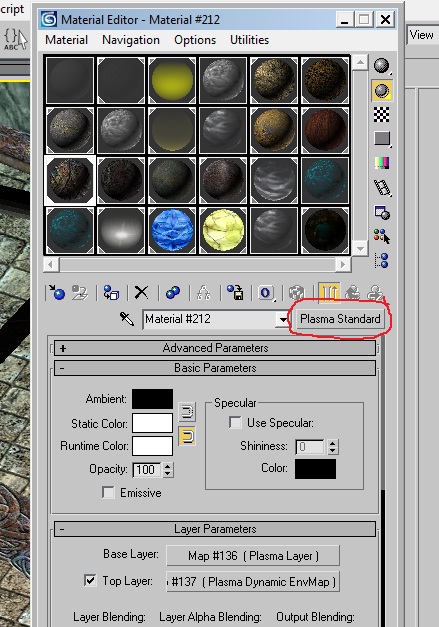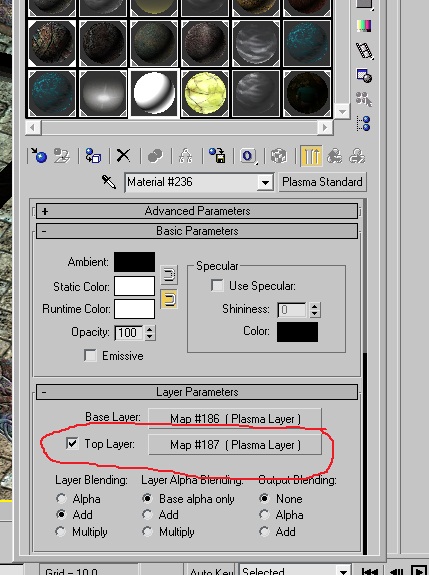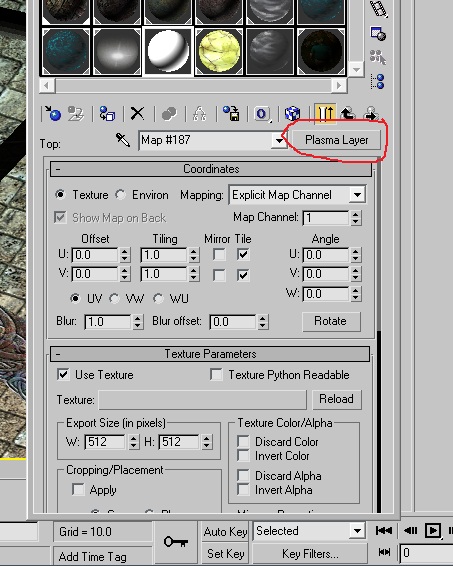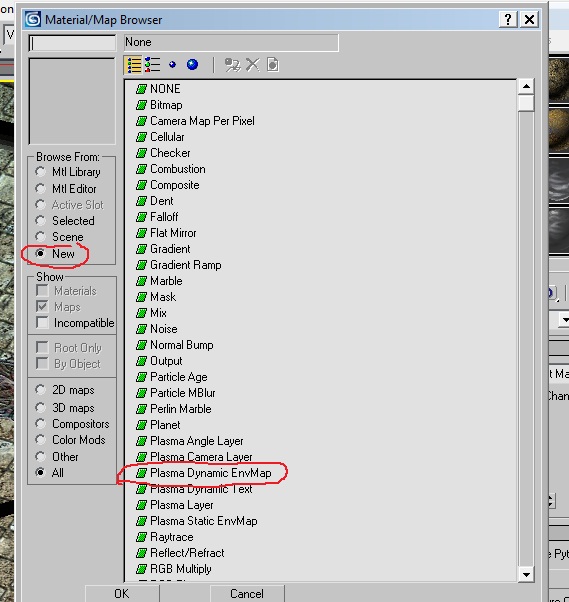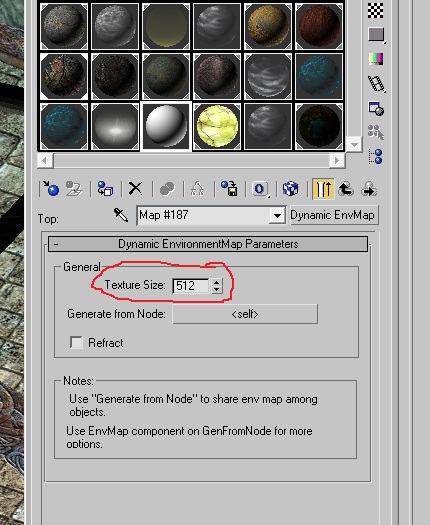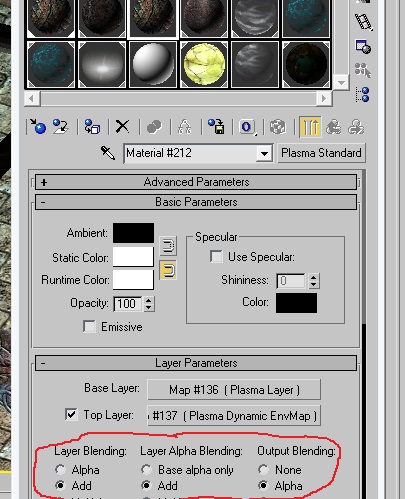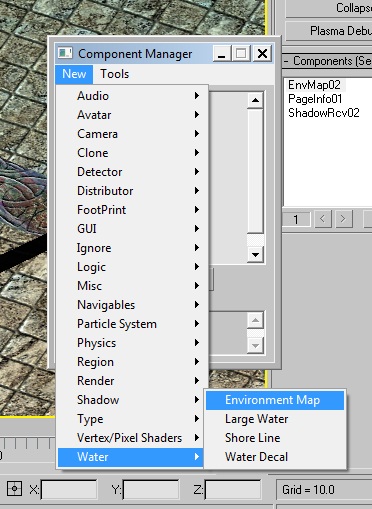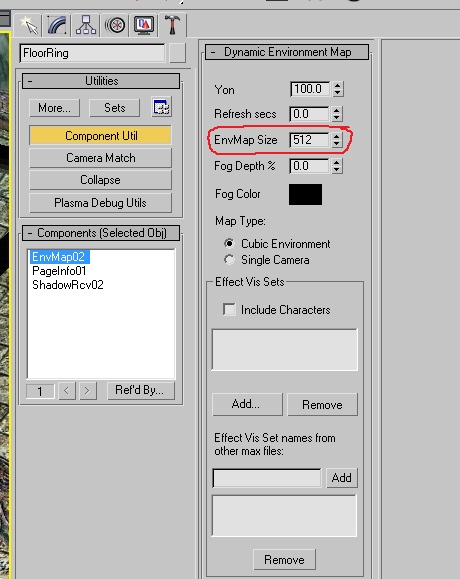Important! Please read the announcement at http://myst.dustbird.net/uru-account.htm
Also! Please read the retirement announcement at http://myst.dustbird.net/uru-retirement.htm
Difference between revisions of "Environmental Maps aka Reflections"
AndyLegate (talk | contribs) (Created page with 'This tutorial covers how to make both Static and Dynamic Environmental Maps. The difference between Static and Dynamic, is as their names suggest: One is Real Time and the other…') |
AndyLegate (talk | contribs) |
||
| Line 60: | Line 60: | ||
A new box will open up. You want to select Plasma Dynamic EnvMap | A new box will open up. You want to select Plasma Dynamic EnvMap | ||
| − | [[File:Shinymax4.jpg | + | [[File:Shinymax4.jpg]] |
You're top Plasma Layer will look like this: | You're top Plasma Layer will look like this: | ||
| − | [[Shinymax5.jpg]] | + | [[File:Shinymax5.jpg]] |
Make sure that the texture size reflects the approx size of your base layer (mine was 512 x 512) | Make sure that the texture size reflects the approx size of your base layer (mine was 512 x 512) | ||
Revision as of 17:14, 3 January 2011
This tutorial covers how to make both Static and Dynamic Environmental Maps.
The difference between Static and Dynamic, is as their names suggest: One is Real Time and the other is frozen in time.
Dynamic Environmental Maps allows you to have Real Time reflections. Static Environmental Maps will make a reflection that are actually pre-rendered images.
Static or Dynamic? Which Do You Use?
This is a very good question, and one that should be considered very carefully.
Dyanamic Maps are Real Time. So they help with the sense of realism. But they are a resource hog and can affect your Age's performance, especially for those people that have low end computers.
Static Maps are not a resource hog and help with Age performance, but can affect the Age's sense of realism.
What you need to do is take a look at where you need reflection, and think about what people will see:
Is it a large object? Will players be able to see the reflections clearly? Are their animated objects nearby that will be both reflected AND will the players see that reflection of them clearly?
If you are thinking about reflecting the Avatar and other player's Avatar, you can forget that right now. We do not normally allow the avatar to cast a reflection. This is because of how Plasma will render the map. If your Age is multiplayer, as other people link in later, after you, their reflections will not look correct.
Here is some advice on when you should use Dynamic and when to use Static maps:
Use Dynamic if:
- It's crucial for the player to see real time reflections.
- You have animated objects that will be reflected and seen by the player in the reflection (IE like swaying lights)
- You have something that changes (day / night cycle, weather cycle, materials animating or lights).
- If by using Dynamic is not causing your Age to perform poorly.
Use Static if:
- The object is small and reflections won't be seen clearly (IE like small glass bottles)
- If there are no animated objects around to be reflected.
- If using Dynamic maps causes a huge reduction in Age performance.
Now to show you how to do each.
Dynamic Environmental Maps
This tutorial assumes you know how to set up Cyan's Plugin in Max, that you know how to create and textures objects in Max, and how to set up an Age.
This is basically simple and not that hard. You will be basically applying a material with 2 textures to your object.
Once you have your object made, open up the Material Editor and give it a Plasma Standard material (you can use others like Plasma Composit if you need to).
Go ahead and in the first Plasma Layer, apply your base texture for the object (what texture you're going to have the object look like). It's the 2nd layer that will make it look shiny/reflective
Place a check mark in the box that says "Top Layer" and then click on that button:
Go up and click on the button that says "Plasma Layer"
A new box will open up. You want to select Plasma Dynamic EnvMap
You're top Plasma Layer will look like this:
Make sure that the texture size reflects the approx size of your base layer (mine was 512 x 512)
That's all you need to do here. Now go back to the Material itself:
In the Layer Parameters, go down and make your blends look like mine:
Layer Blending is: Add, Layer Alpha Blending is: Add and Output Blending is: Alpha
(note: you can play with these, but these settings gave me the best results)
Now call up the Component Manager. Click in New> Water> Environmental Map:
Assign that to you object. Then go to the Component Utils and make the settings:
Make sure that the Texture Size matches what you placed in the layer.
That's it! Again, you can play with the settings if you want.